大家知道xampp搭建windows的操作步骤吗?不熟悉的和小编一起去下文看看吧,相信对大家会有所帮助的,一起来看看吧!
xampp搭建windows的操作步骤

1,打开到xampp1.7.2下载页,点击下载。
2,下载完直接点击打开
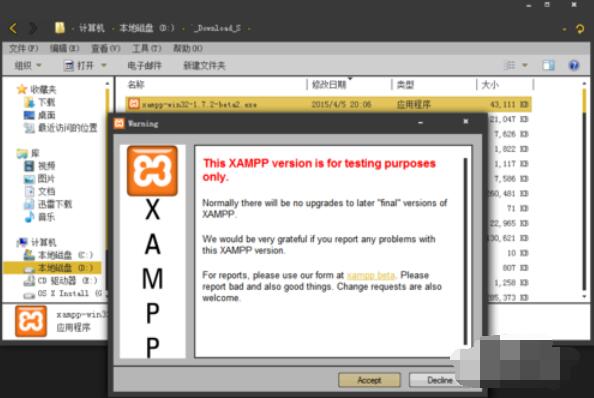
3,点击Accept开始安装Xampp
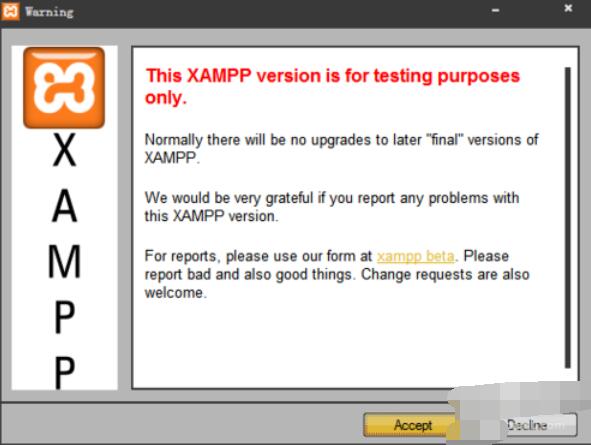
4,选择xampp安装位置
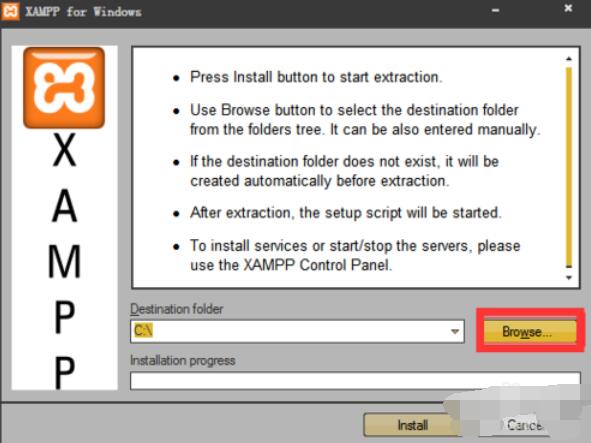
5,比如说我安装在C盘的根目录下

6,确定位置后点击install开始安装
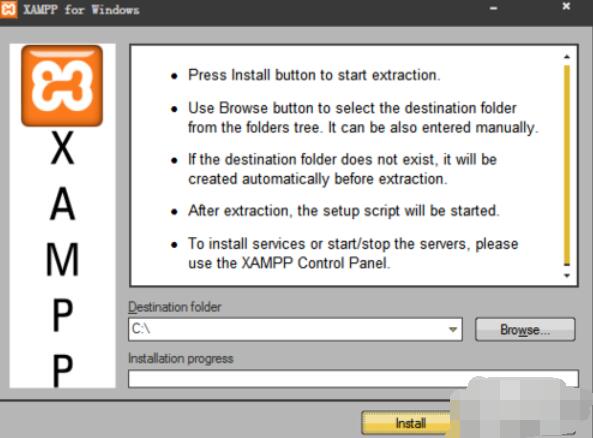
7,正在安装Xampp
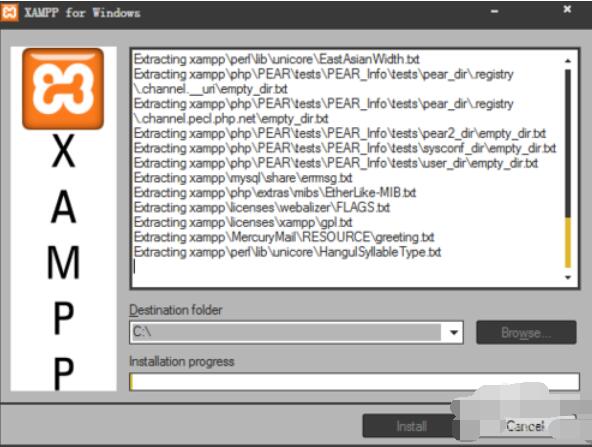
8,安装完成后会弹出cmd对话框,直接按回车
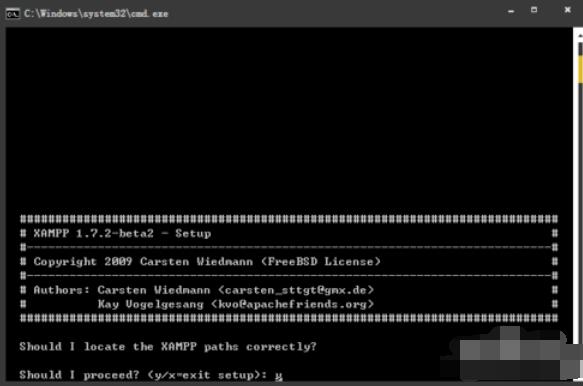
9,两次回车后就会出现一堆乱七八糟的东西,提示XAMPP is ready to use. Press return to continue 这时候按下回车
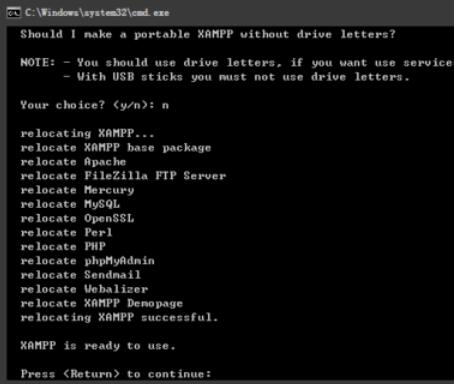
10,继续回车
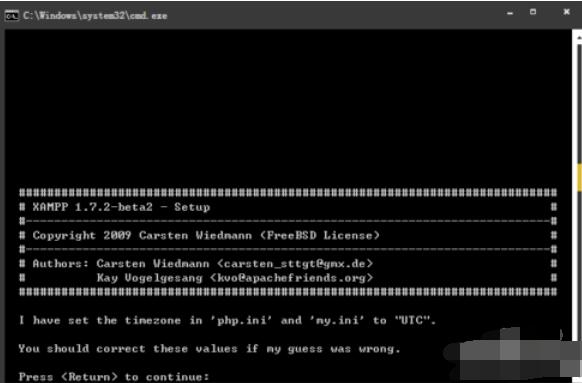
11,输入x后回车
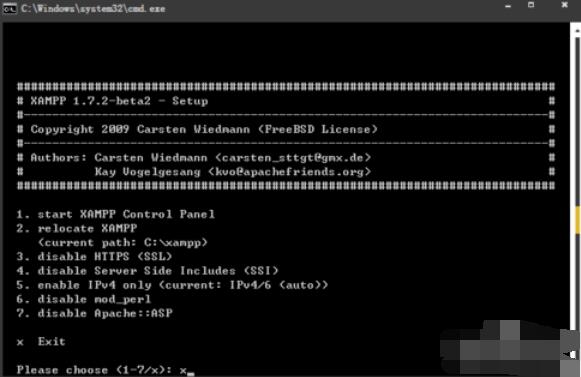
12,这时候桌面上就会出现XAMPP Contrl panel的图标
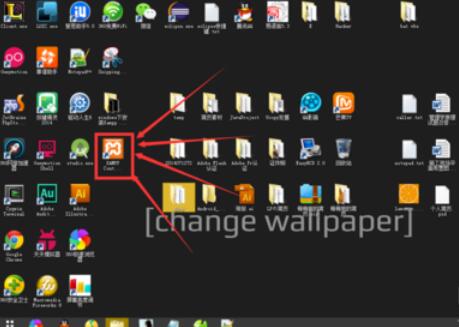
13,双击桌面图标打开Xampp Contrl Panel的界面
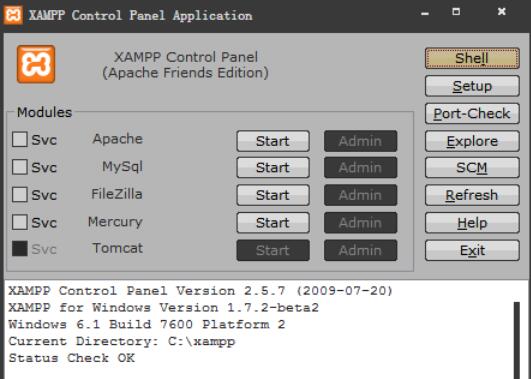
至此,Xampp 1.7.2 已经安装完成,您可以点击Apache后的Start开启Apache服务,点击MySql后的Start启动Mysql.......
以上就是xampp搭建windows的操作步骤,希望学习后对你有所帮助。











